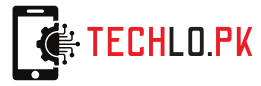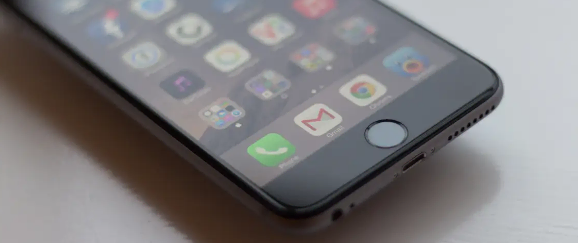How to Reset Your iPhone 7
Introduction:
If you’re looking to reset your iPhone 7 back to its factory settings, you’ve come to the right place. In this article, we’ll show you how to do just that.
We’ll also go over what you should do before you reset your iPhone 7, as well as what you should do after you’ve reset it.
So if you’re ready to reset your iPhone 7, let’s get started. How to Reset Your iPhone 7
1. What You Should Do Before You Reset Your iPhone 7
There are a few things you should do before you reset your iPhone 7. First, you should backup your iPhone 7. This way, you can restore your data after you’ve reset your iPhone 7.
You should also make sure to sign out of any services that you’re signed into on your iPhone 7. This includes things like your iCloud account, your email account, and your social media accounts.
Finally, you should also disable any Find My iPhone features that you have enabled on your iPhone 7.
2. How to Reset Your iPhone 7
Now that you’ve done all of the things you need to do before you reset your iPhone 7, it’s time to actually reset it.
To reset your iPhone 7, you’ll need to go to the Settings app. Once you’re in the Settings app, tap on “General.”
Scroll down and tap on “Reset.”
Tap on “Erase All Content and Settings.”
Enter your passcode when prompted.
Tap on “Erase iPhone.”
Tap on “Erase iPhone” again to confirm.
Your iPhone 7 will now begin resetting itself. This process can take a few minutes, so please be patient.
3. What You Should Do After You Reset Your iPhone 7
After you’ve reset your iPhone 7, there are a few things you’ll need to do.
First, you’ll need to set up your iPhone 7 as if it were new. This includes things like choosing your language, setting up your Wi-Fi, and choosing whether or not to restore your data from a backup.
Once you’ve set up your iPhone 7, you can then sign back into any services that you use on your iPhone 7. This includes things like your iCloud account, your email account, and your social media accounts.
4. FAQs About Resetting Your iPhone 7
Q: I forgot my passcode, can I still reset my iPhone 7?
A: Yes, you can still reset your iPhone 7 even if you forgot your passcode. However, you will need to put your iPhone 7 into recovery mode to do so.
Q: Will I lose all of my data if I reset my iPhone 7?
A: Yes, you will lose all of your data if you reset your iPhone 7. That’s why it’s important to backup your iPhone 7 before you reset it.
Q: Can I still use my iPhone 7 after I reset it?
A: Yes, you can still use your iPhone 7 after you reset it. However, you will need to set it up as if it were new.
5. Wrapping Up
That’s all you need to know about resetting your iPhone 7. If you have any other questions, be sure to check out our other articles about the iPhone 7.