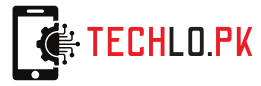how to overclock nvidia 660 gpu windows 10
Overclocking a NVIDIA GeForce GTX 660 GPU on a Windows 10 computer involves adjusting the settings of the graphics card to run at a higher clock speed than the default settings. It is important to note that overclocking can cause increased heat and power consumption, and may also shorten the lifespan of the GPU. It’s advisable to have a proper cooling system in place and monitor the temperature while overclocking. With that in mind, the following are the general steps to overclock a NVIDIAhow to overclock nvidia 660 gpu windows 10
GeForce GTX 660 GPU on Windows 10:
Download and install a GPU overclocking software, such as MSI Afterburner or EVGA Precision X.
Open the overclocking software and go to the “Core Voltage,” “Core Clock,” and “Memory Clock” tabs. These settings will allow you to adjust the voltage, core clock speed, and memory clock speed of the GPU.
Increase the core clock speed by a small amount (e.g., +50 MHz) and test the stability of the GPU by running benchmarking software or playing a game.
If the GPU is stable at the new clock speed, you can try increasing the clock speed further. Repeat this process until the GPU becomes unstable or reaches its maximum safe temperature.
Increase the memory clock speed in a similar way.
Once you find the highest stable clock speed, you can save the settings as a profile in the overclocking software.
Monitor the GPU temperature while gaming or running benchmarking software to make sure it stays within a safe range.